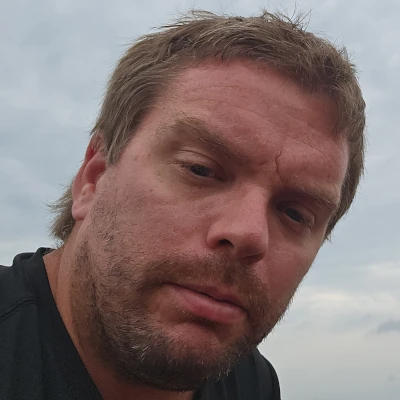Intel + Microsoft Bring oneAPI L0 & OpenCL To WSL2 With Open-Source Stack + DXGKRNL
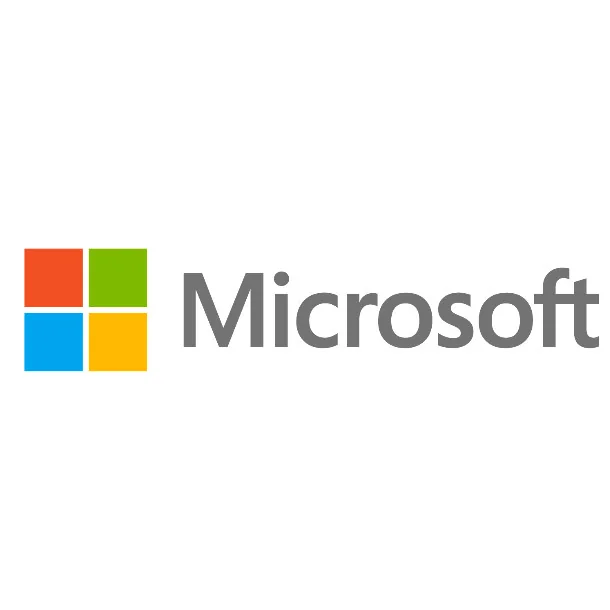
Similar to NVIDIA bringing CUDA and their accelerated GPU support to WSL2 as well as similar efforts by AMD on the Radeon side, Intel and Microsoft are now having Intel graphics compute working within the Linux confines on Windows 11 or Windows 10 21'H2.
Hardware-accelerated oneAPI Level Zero, OpenVINO, and OpenCL on Intel graphics hardware can now be enjoyed within the WSL2 environment when using the latest updates and drivers. Like with the rest of the WSL2 stack and capabilities from other GPU vendors, this is at a near-native level of performance.
Notable with this effort is Microsoft getting Intel's open-source Compute-Runtime working atop Microsoft's open-source but not mainlined kernel driver. This is in reference to the DirectX "dxgkrnl" driver that had slim prospects of being mainlined when published last year in large part over lack of open-source clients. With this wired up Intel Compute-Runtime code atop, there is the possibility now Microsoft will try to get their DXGKRNL driver merged to mainline.
More details on this Intel GPU compute effort within Windows Subsystem for Linux via the Microsoft Command Line blog. On the Intel blog are the setup steps currently involved.