Originally posted by finalzone
View Post
In Gnome, I don't know since I don't use Activities Overview or workspaces, but scrolling is usually top-down on mice and touchpads so my guess is it might be confusing for some users that scrolling vertically result in a horizontal movement. On Android or iOS, it's easy to swipe left-to-right so the intent matches the result more closely.

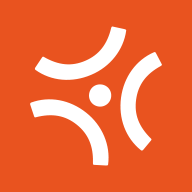
Comment