A couple of questions - the easy one first! (I'll post the tricky one separately!)
Computer: Acer Aspire One 721
Gfx: Radeon 4200 (RS880)
Driver: Catalyst 11.5
System: Slackware63 13.37
Kernel: 2.6.38.6
Under windows, connecting the laptop to my computer via HDMI produces a black border around the screen. However, there is a slider available in the control panel that enables this border to be reduced to zero.
Under Linux, there is also a similar border, but I can't find a slider! How do I get it to go full screen?
Cheers,
--
Pete
Computer: Acer Aspire One 721
Gfx: Radeon 4200 (RS880)
Driver: Catalyst 11.5
System: Slackware63 13.37
Kernel: 2.6.38.6
Under windows, connecting the laptop to my computer via HDMI produces a black border around the screen. However, there is a slider available in the control panel that enables this border to be reduced to zero.
Under Linux, there is also a similar border, but I can't find a slider! How do I get it to go full screen?
Cheers,
--
Pete


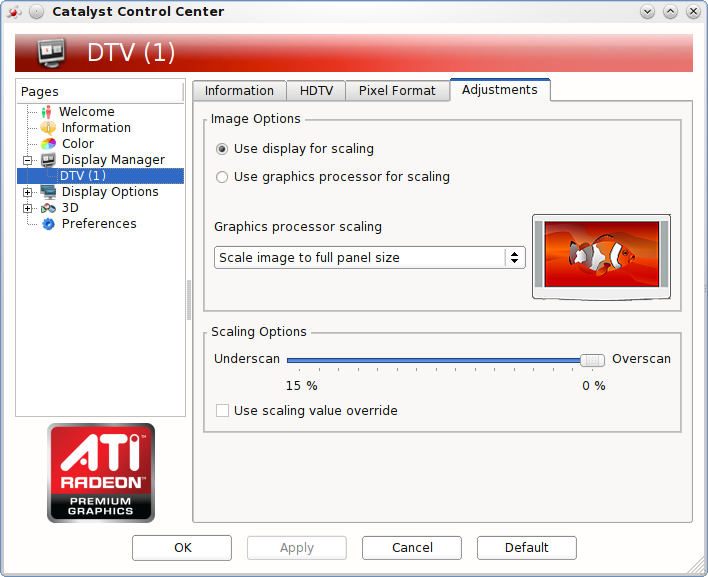


Comment