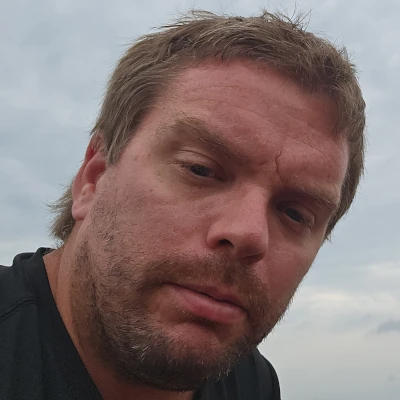Vinagre, An Excellent GNOME VNC Client
After connecting, the VNC window is presented in a new tab. The default user interface for Vinagre includes menu options for the Machine, Edit, View, Favorites, and Help. Then on the menu bar are buttons to connect to a new VNC connection, close the existing VNC connection, take a screenshot, and last is to open the VNC window to full screen on the desktop.
Vinagre supports managing multiple VNC client connections simultaneously and puts each session into its own tab.
The "Favorites" area on the left hand side is where commonly used VNC connections can be stored in a bookmark-like fashion. Just double-click on a favorite to launch that VNC session.
From our initial use with Vinagre 0.3 it had worked out very well. However, it is still under heavy development and we had run into a number of segmentation faults during our VNC testing. Even so, if you are willing to put up with a few blemishes until Vinagre 1.0, this is really an excellent VNC client for the GNOME desktop that is definitely worth checking out. We look forward to monitoring its progress. Find out more at the Vinagre website.
If you enjoyed this article consider joining Phoronix Premium to view this site ad-free, multi-page articles on a single page, and other benefits. PayPal or Stripe tips are also graciously accepted. Thanks for your support.